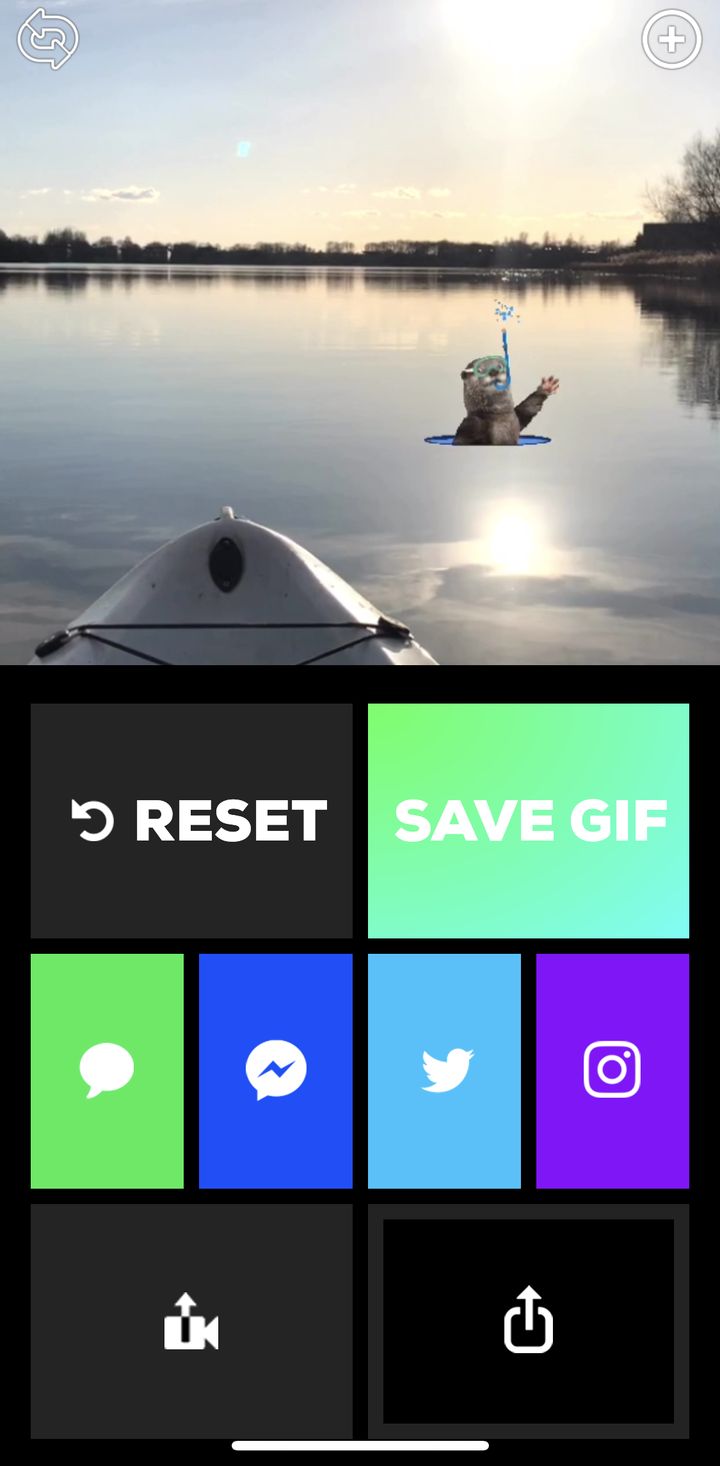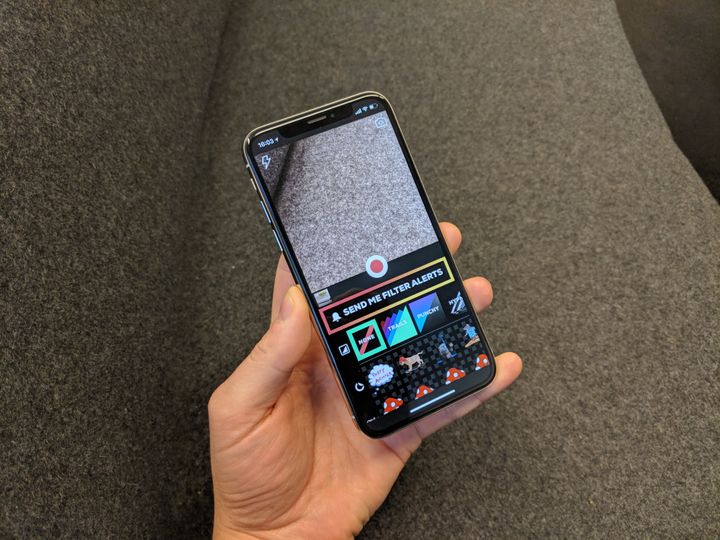
GIFS have, it’s fair to say, become the foundation of any great modern conversation whether it’s online or on a smartphone.
Choose a great GIF and you will be revered and adored for weeks afterwards, choose a bad one and you’ll be met with the brutal reality of two grey ticks.
Thankfully picking the right GIF is now relatively easy on both iPhone and Android thanks to GIPHY’s dedicated app and a number of plugins which let you pick GIFS direct from either iMessage or WhatsApp.
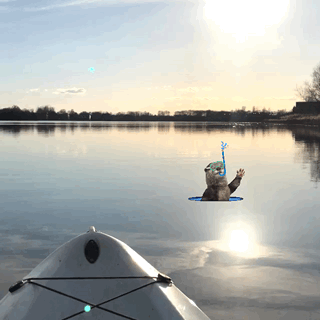
But, what about creating a GIF on your iPhone or Android phone? While in the past this would have required some fairly complex software and almost certainly a computer I’m happy to report that it’s actually incredibly easy.
More Ask A Tech Editor:
You don’t need Photoshop or a degree in computer science, all you need is access to the App Store or Google Play.
How to make a GIF on iPhone or Android
Search for GIPHY CAM on the iTunes App Store and on Google Play.
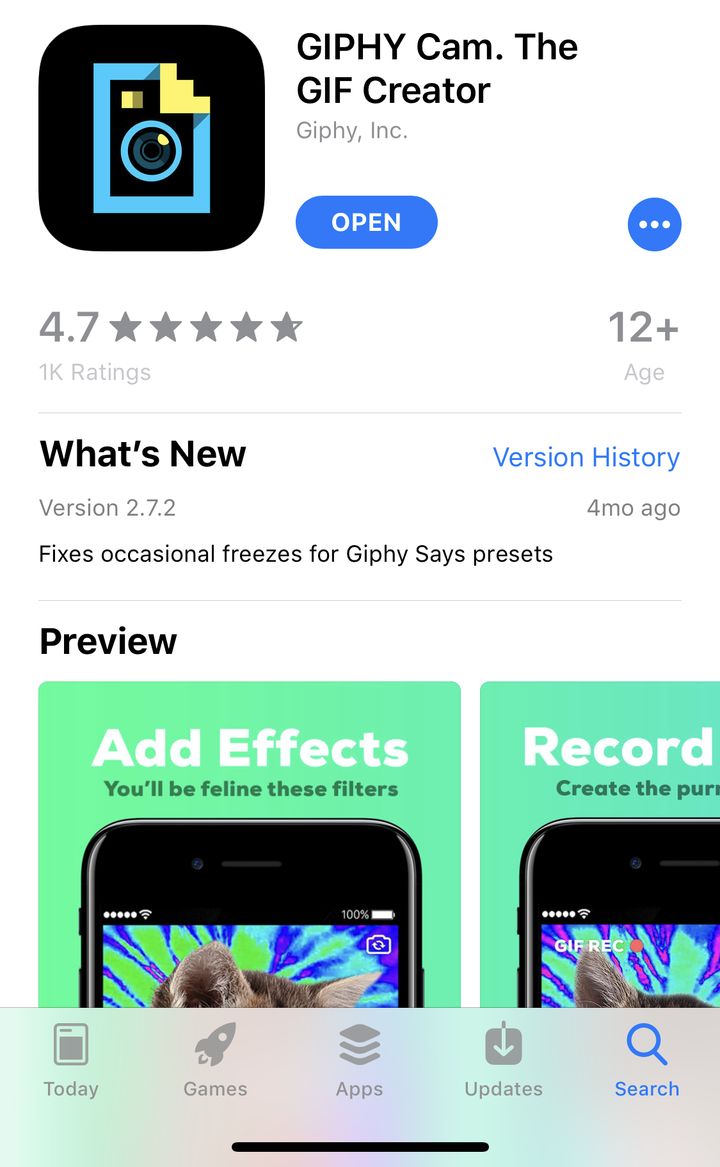
Once it’s downloaded you’ll see the main screen, from here you can record your own video or take a picture. Tap on the camera roll icon in the bottom left-hand corner to select a photo or video from your own library. When you’re ready press the arrow on the bottom right-hand side.
TIP: If you’ve selected a video and it’s using the wrong section as a clip, tap on the video until you see the scrubber appear at the bottom. Then drag it left or right to move the video along. You can also shorten or lengthen the clip by dragging the ends together.
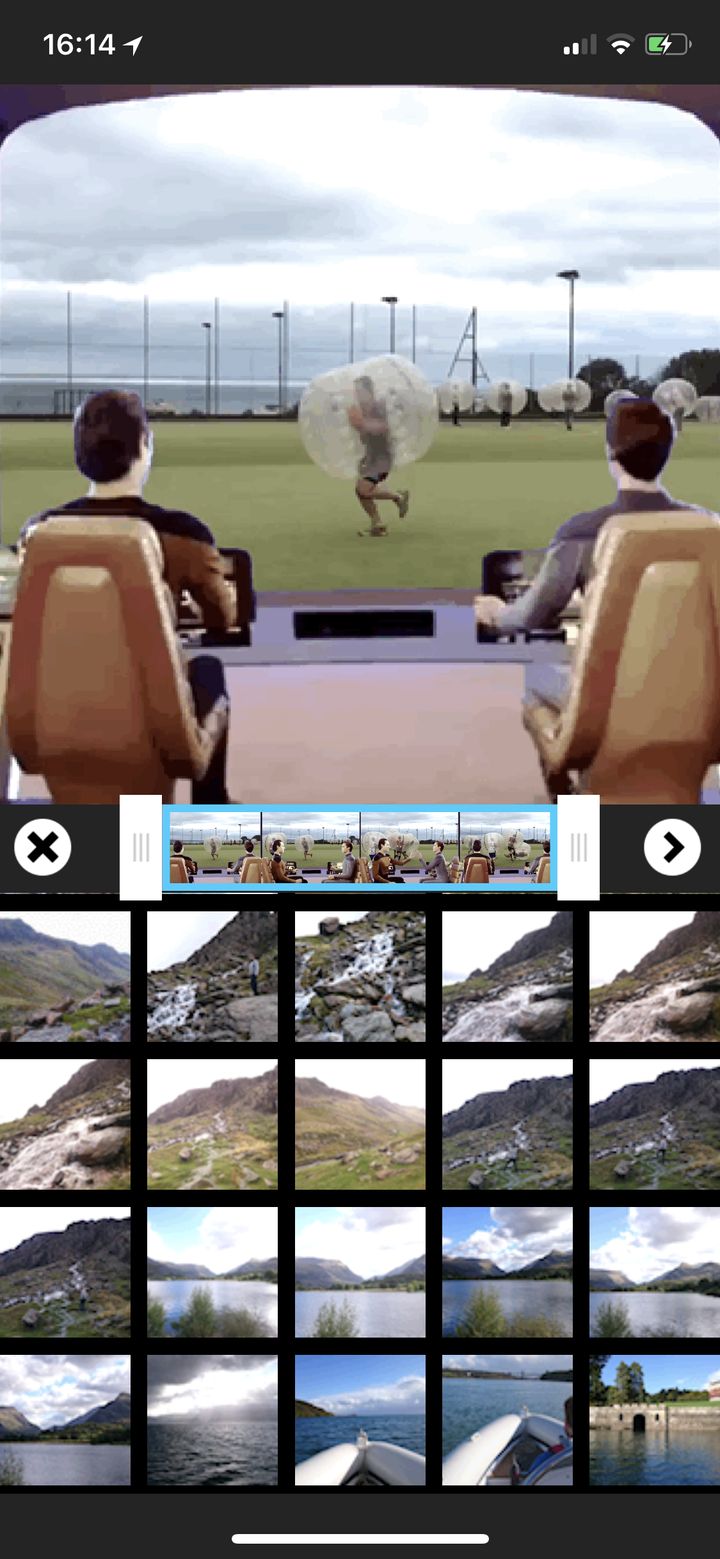
Here is where the fun starts. You’ll now see a library of filters, frames and cartoon animations that you can now add to your picture or video. To add a frame or filter tap once to add and again to remove.
For animations tap and then drag them around the screen or pinch to make them larger or smaller.
TIP: You can turn your words into speech bubbles by recording your GIFS live. Simply scroll down, tap on any of the speech bubbles and then press record.
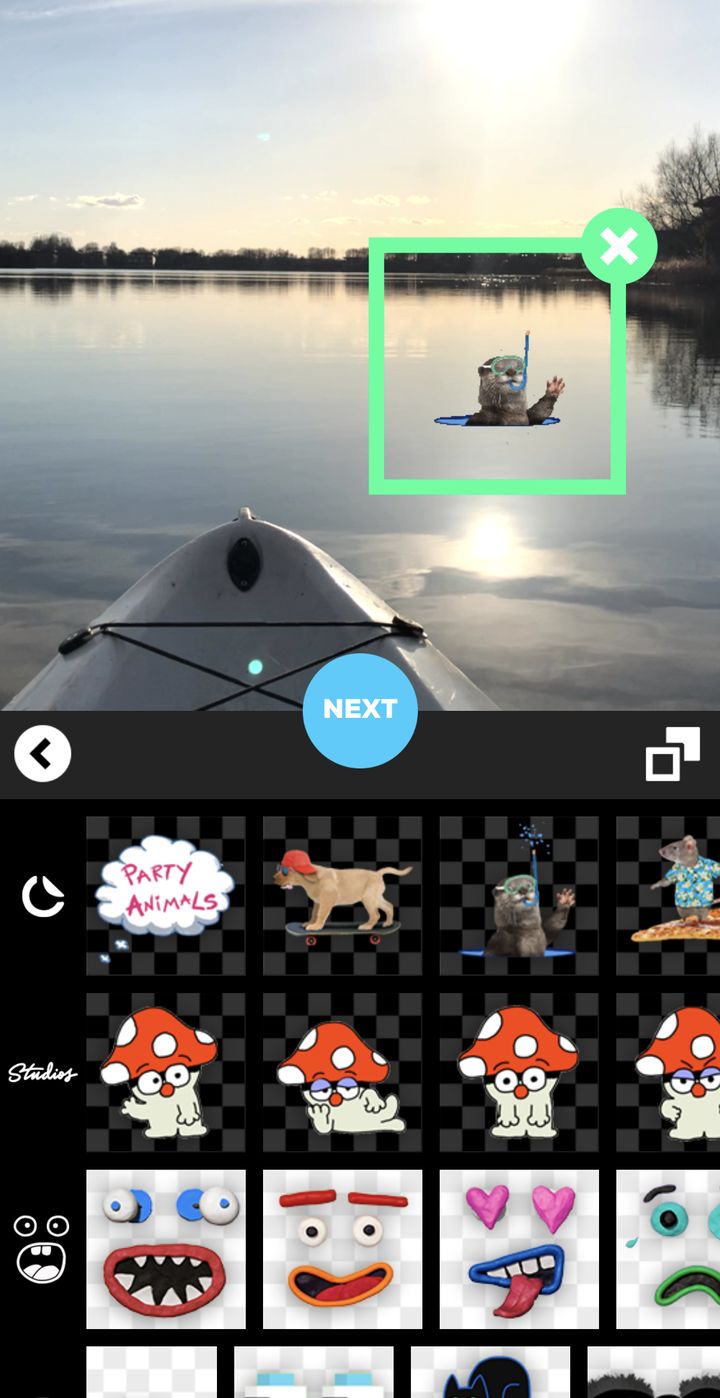
Once your masterpiece is ready, tap on NEXT and the app will create your GIF and you’ll be greeted with the sharing page. From here you can download it as a video or a GIF or share it as a GIF direct to your favourite messaging service. The bottom-left icon lets you save it as a video, the bottom-right lets you save it as a GIF.
TIP: See those two arrows in the top left-hand corner? They’ll let you change the way the GIF is played e.g. forwards, backwards or Boomerang style.