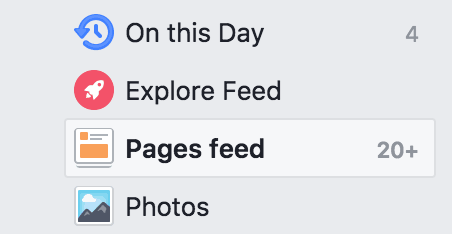Facebook has announced sweeping changes to the way content will be shown on your News Feed, meaning you will see less articles and videos from publishers.
For many, News Feed is exactly that, an easy and digestible way to see the day’s news and read the journalism that you trust, without having to search around the rest of the internet.
However, if you want to keep seeing content from publishers in your News Feed, there’s a quick and easy way to make sure that all your favourite news sources appear as soon as you open the app.
I want to see my favourite news sources back in News Feed
1. Click on the three dots next to News Feed on the left-hand side of Facebook’s homepage. Click Edit Preferences.
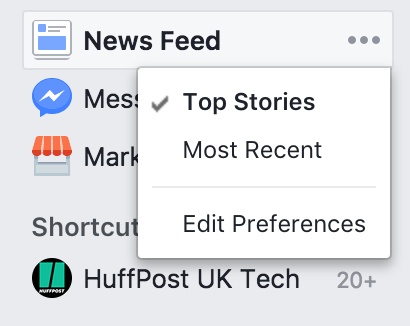
2. Click on Prioritise who to see first.
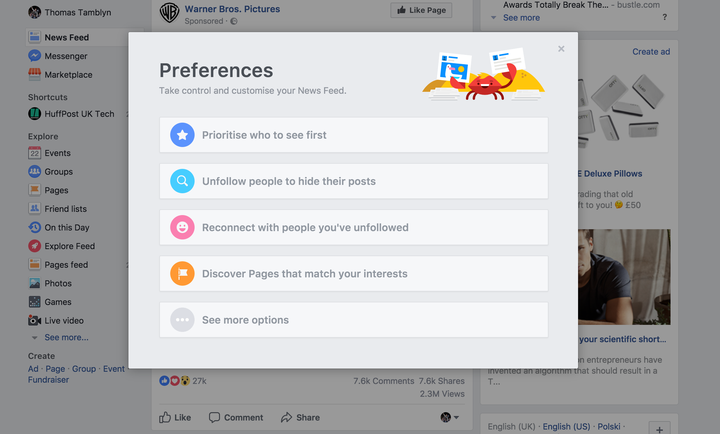
3. You will now see a grid of all the people and pages you follow. In the top left, click on the drop down menu and click on Pages only.
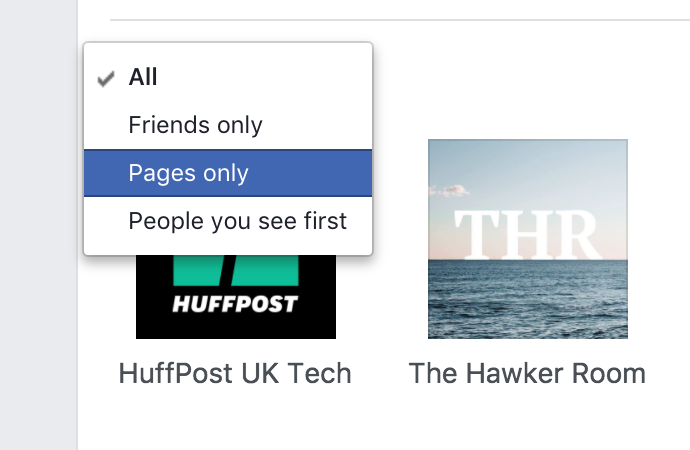
4. These are all the pages (including news organisations) you follow. Simply click on each of the pages you want to see first in your News Feed and you’ll see a star appear in the top right-hand corner.
Posts from these places will now appear at the top of your feed every time you open up the app. Easy!
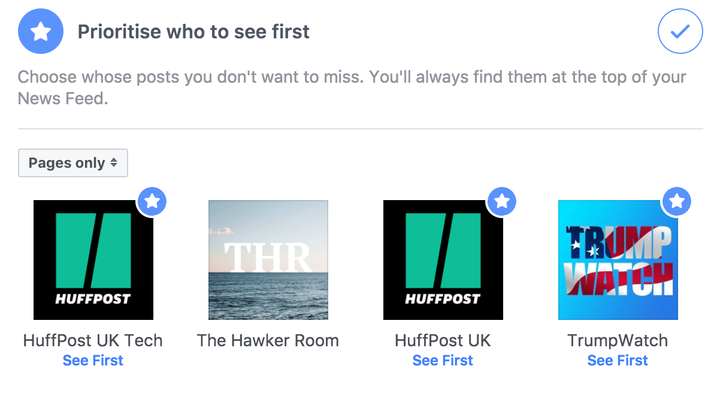
5. Alternatively, you can go to each page individually and change the visibility settings from there by clicking on Following and then selecting See first.
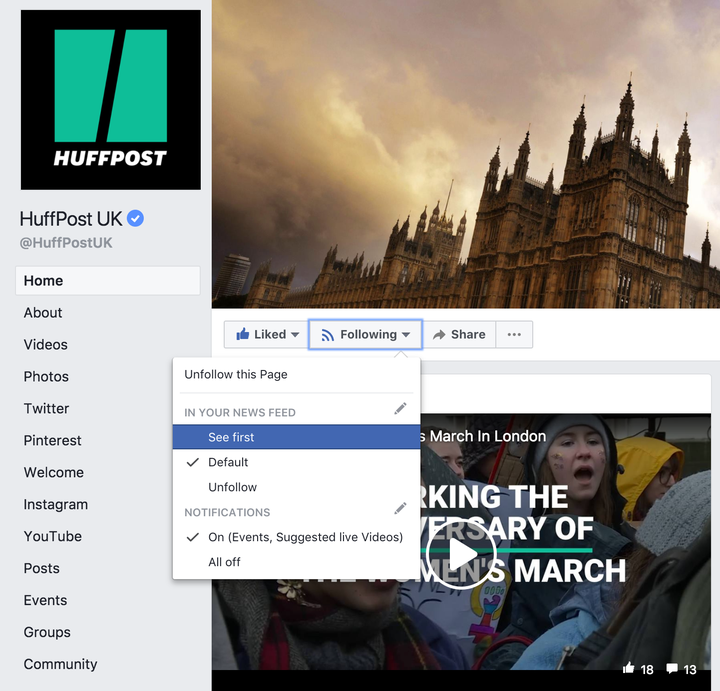
I want to keep my news separate from my News Feed
This requires no extra leg work, all the pages you follow are automatically placed into their own feed called Pages feed. It’s found on the left-hand side of the homepage.
A word of warning though, this shows content from every page you follow, not just news organisations, so if you specifically want news we would recommend following the steps above.