Adobe's Flash software is probably not something you'll want on your computer at the moment.
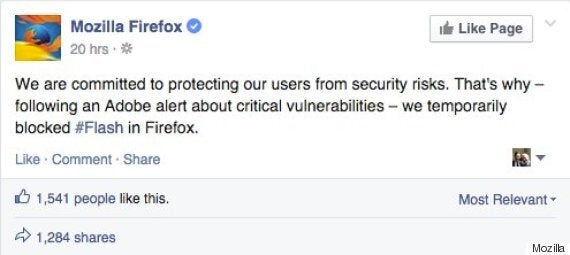
Following the revelation that Flash contains a number of major hacking vulnerabilities both Mozilla Firefox and Facebook have now openly called for users to uninstall it.
The bugs were discovered after an attack on cyber security firm The Hacking Team leaked the information onto the web.
Almost immediately afterwards the bugs were incorporated by hackers into their 'exploit kits' which are then used to gain access to people's computers.
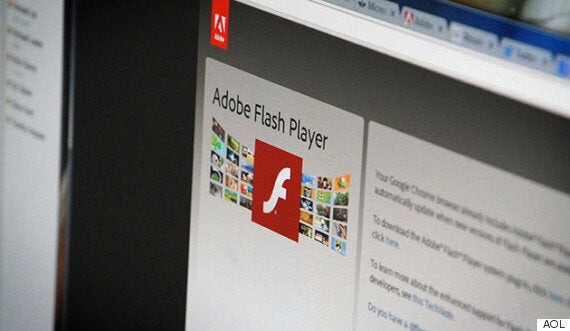
Security experts have now led calls for users to uninstall the software from their computers while others have even gone as far as to suggest that Flash is no longer a required piece of software for the internet.
Indeed the evidence does seem to back this up - just 11 per cent of the web requires Flash, so the likelihood is that if you do delete it, you're not going to notice a difference.
How do I remove Flash from my Mac?
1. Determine your Mac OS version
- Click the Apple icon at the top left-hand side of the screen
- Select 'About This Mac'
- This opens up a window which should then tell you which version of OS X you're running.
2. Download the uninstaller that applies to your version of Mac OS X
Mac OS X, version 10.6 and later: uninstall_flash_player_osx.dmg
Mac OS X, version 10.4 and 10.5: uninstall_flash_player_osx.dmg
3. Follow the instructions. If you're running Chrome, then don't panic - Google runs its own version of Flash which is considered safe at the moment.
How do I remove Flash from Windows?
1. Download the uninstaller for Flash Player
2. Quit all programs that could be running Flash.
3. Double-click on the uninstaller that has now downloaded.
4. Follow the instructions on-screen.
5. Once uninstalled, restart your computer and then click here to check that it has been removed.