Amazon’s Echo speaker is a pretty remarkable piece of technology that can effectively let you control your own home using just your voice.
Like almost all technology though, there’s a trade-off and for the Echo, that trade-off is privacy. You see in order for Echo to learn about what your voice sounds like, it records and stores every request you make to create a virtual voice print that’s unique to you.
Sadly it’s not perfect, a fact that one family rather disturbingly found out all too well last week when the speaker mis-heard them talking not once, but three times in a row and as a result ended up sending a completely private conversation to one of their friends as a voice message.

If the thought of Amazon storing your conversations with your speaker fill you with dread, then don’t panic, there’s actually a really easy way to either delete individual conversations or all of them entirely.
How to find every recording from your Amazon Echo speaker
Open up the Amazon Alexa app on your iPhone or Android smartphone and then head to the Settings menu by clicking on the three lines in the top right-hand side.
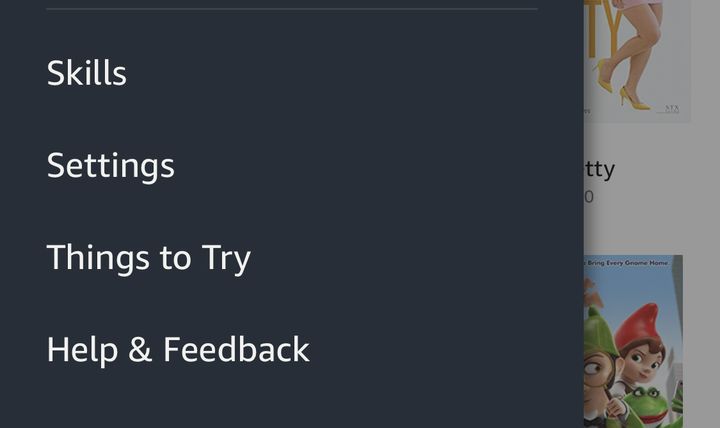
Once you’ve tapped on Settings then scroll down right to the bottom and tap on the word History.
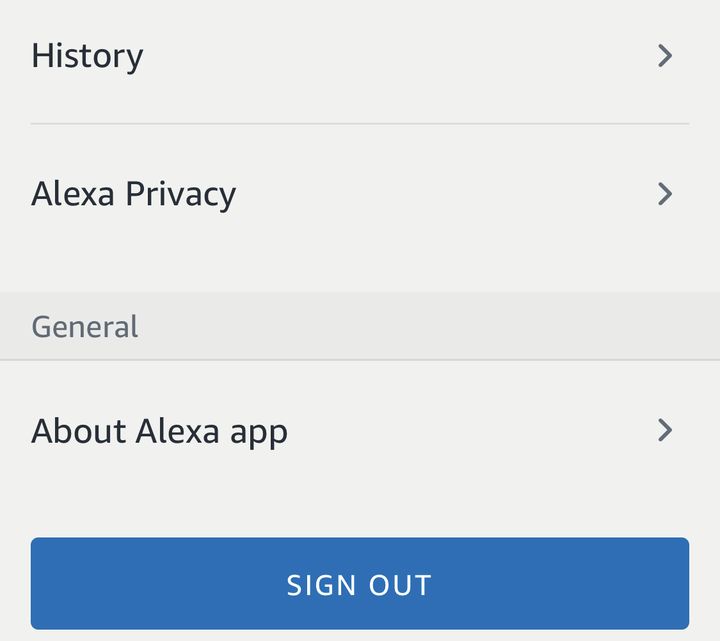
You can now see a chronological list of every request you’ve ever made to your Echo including any of the mistaken requests that it thinks it heard.
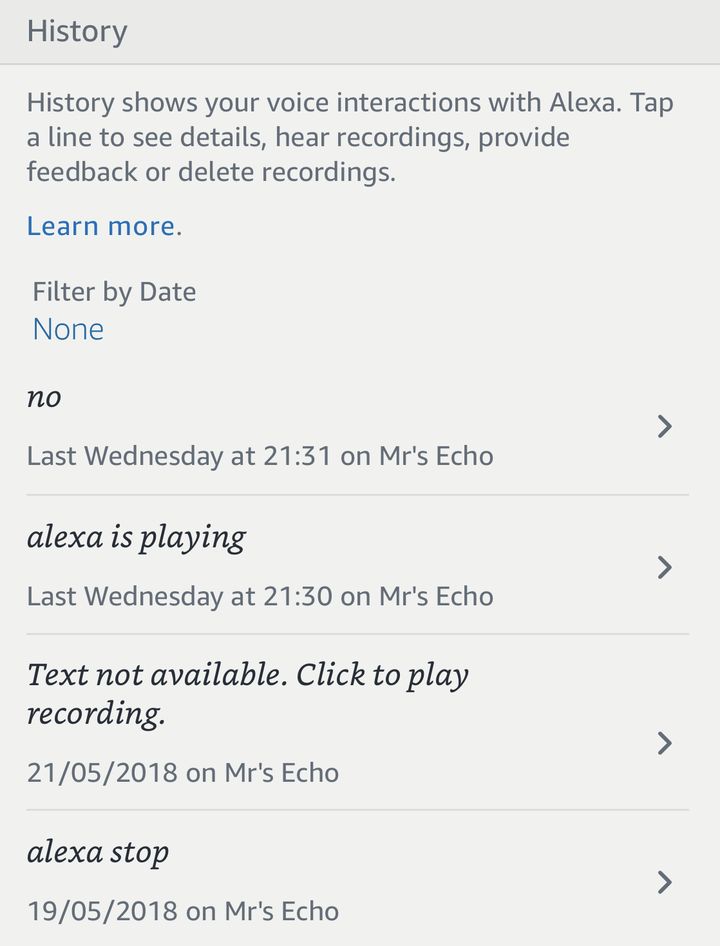
To play the recording and to then delete it, simply tap on any of the entries and you’ll see both the question it thought it heard, a recording of what you said and then the action that the speaker took.
From here you can then give feedback by either telling Amazon whether or not it was right, but more important you can delete the voice recording by tapping DELETE VOICE RECORDINGS at the bottom of the screen.
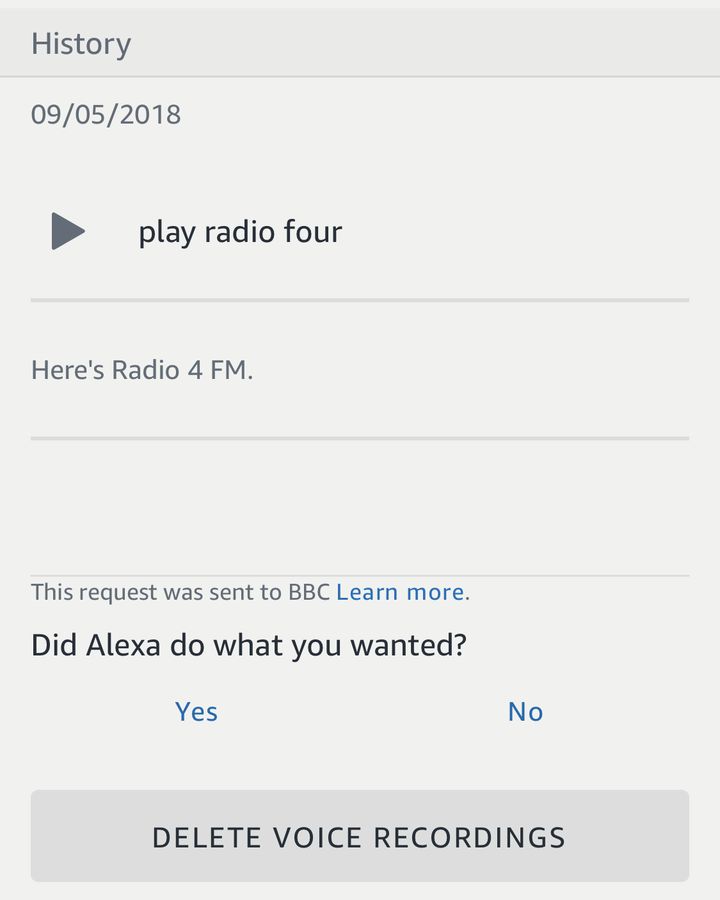
If you want to delete all your voice recordings in one fell swoop simply head to this link.
Once at the My Devices section of your Amazon account simply click on the three small dots next to the speaker in question. Then click on Manage voice recordings and it will ask if you want to delete all your voice recordings.
Note: By deleting every voice request you will essentially be deleting the voice print that Amazon’s speaker has created of you so it’s very possible that your speaker will become worse at recognising your voice.

