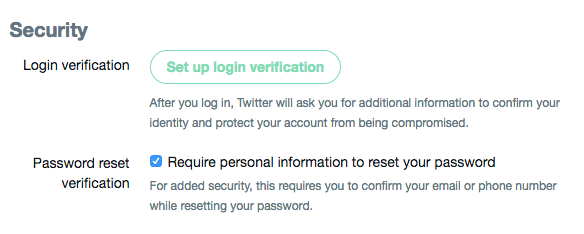Twitter has urged all 330 million of its users to change their passwords.
The social media network said that it had discovered a bug that had caused “unmasked” passwords to be stored internally.
It added that there was “no indication” that the details had been misused but warned users to update their login information as a precaution.
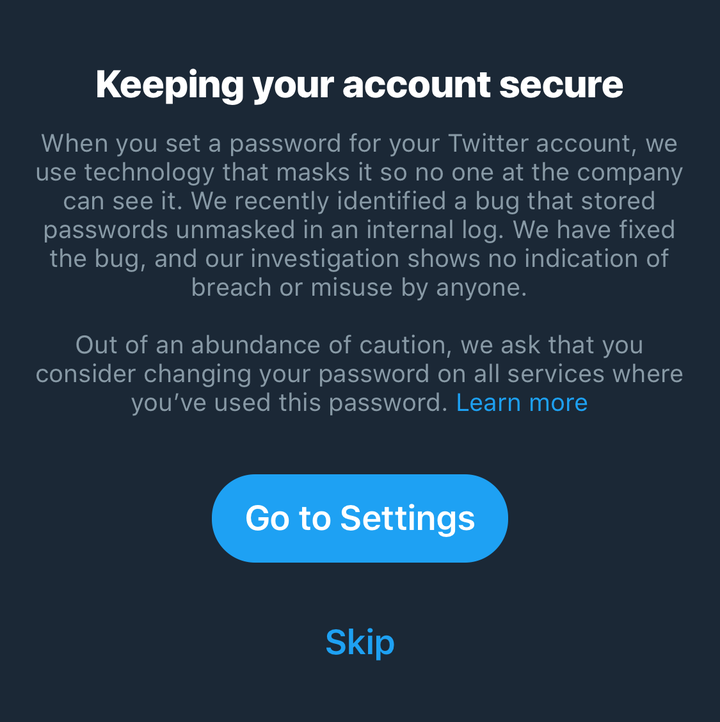
The company said in a statement on Thursday: “We recently found a bug that stored passwords unmasked in an internal log.
“We fixed the bug and have no indication of a breach or misuse by anyone.
“As a precaution, consider changing your password on all services where you’ve used this password.”
If you haven’t yet received the notification or just want to change your password out of caution then here’s advice on how to not only change your password but also set up two-factor authentication for extra security.
How to change your Twitter password:
Click on your Twitter profile picture in the top right-hand side and then click on Settings and Privacy.
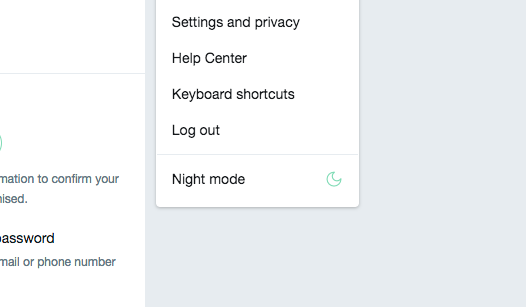
Now on the right-hand side click on the word Password here you’ll be able to reset your password.
Tip: Create a series of words that have absolutely no relation on your personal life. Now try experimenting by replacing some of the letters with symbols or numbers that look similar.
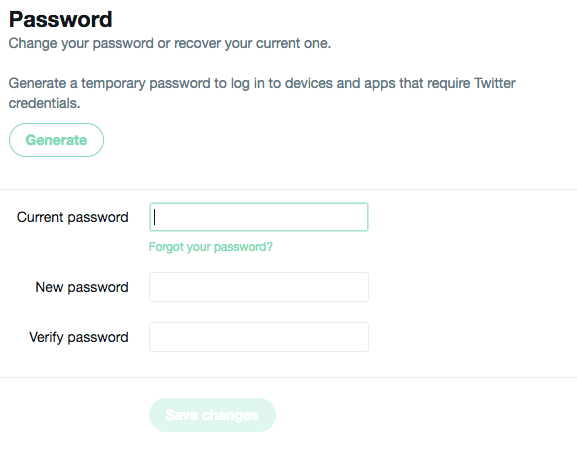
How to turn on two-factor authentication
Two-factor authentication adds an extra layer of security by sending a randomised code to your smartphone every time you login.
Most cybersecurity experts advise that if your account offers you two-factor authentication then you absolutely should have it enabled.
Click on your Twitter profile picture in the top right-hand side and then click on Settings and Privacy.
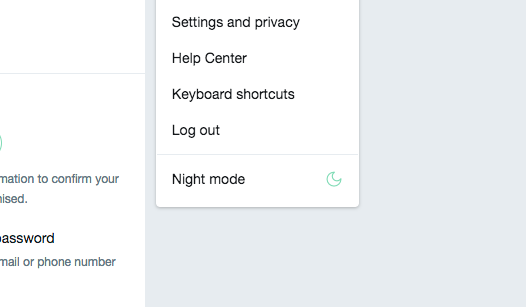
Now click on Account on the top right-hand corner.
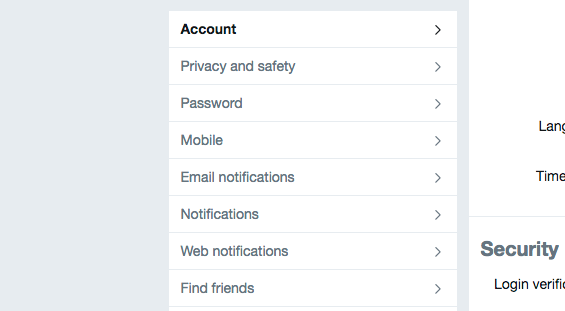
Now scroll down and click on Set up login verification under the word Security.
You’ll now be asked to provide your mobile number and then enter the code that’s sent via SMS. From there you can also get a backup code or change the way that you receive the code.