
Smartphones are a wonderful piece of technology, however they do have one rather unfortunate achilles heel: battery life.
While most Android phones are now claiming to have two-day battery lives the iPhone has historically struggled to make it through to the evening.
Things have got better of course, as we noted in our review of the iPhone X and 8 Plus, but for the vast majority of us who are still using our iPhone 6 and 7s it might seem like all hope is lost.
Fear not, here are some simple tips and tricks that can help squeeze every last bit of juice from that battery and hopefully keep you powered until kicking out time.
Turn off Bluetooth and WiFi properly
Now this might seem obvious but here’s the thing, every time you think you’ve been turning off Bluetooth or WiFi you actually haven’t. Apple’s latest update has changed the way that the WiFi and Bluetooth buttons work in the Control Center. Instead of turning them off, it simply disconnects you from any devices or networks and will continue to do so until the following day. Sneaky eh.
Follow these steps to turn them off completely, thus saving you some extra battery.
1. Settings
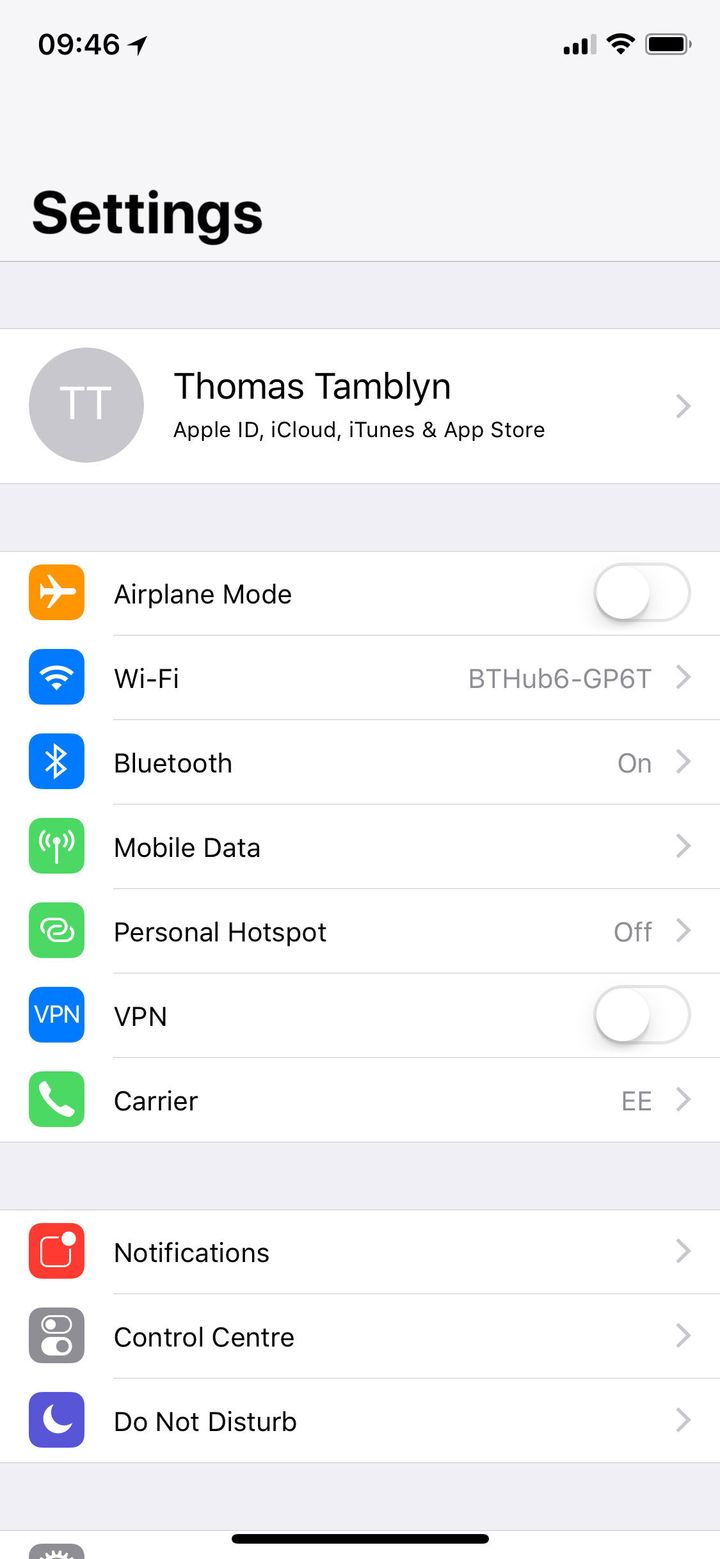
2. Settings - WiFi - Turn Off
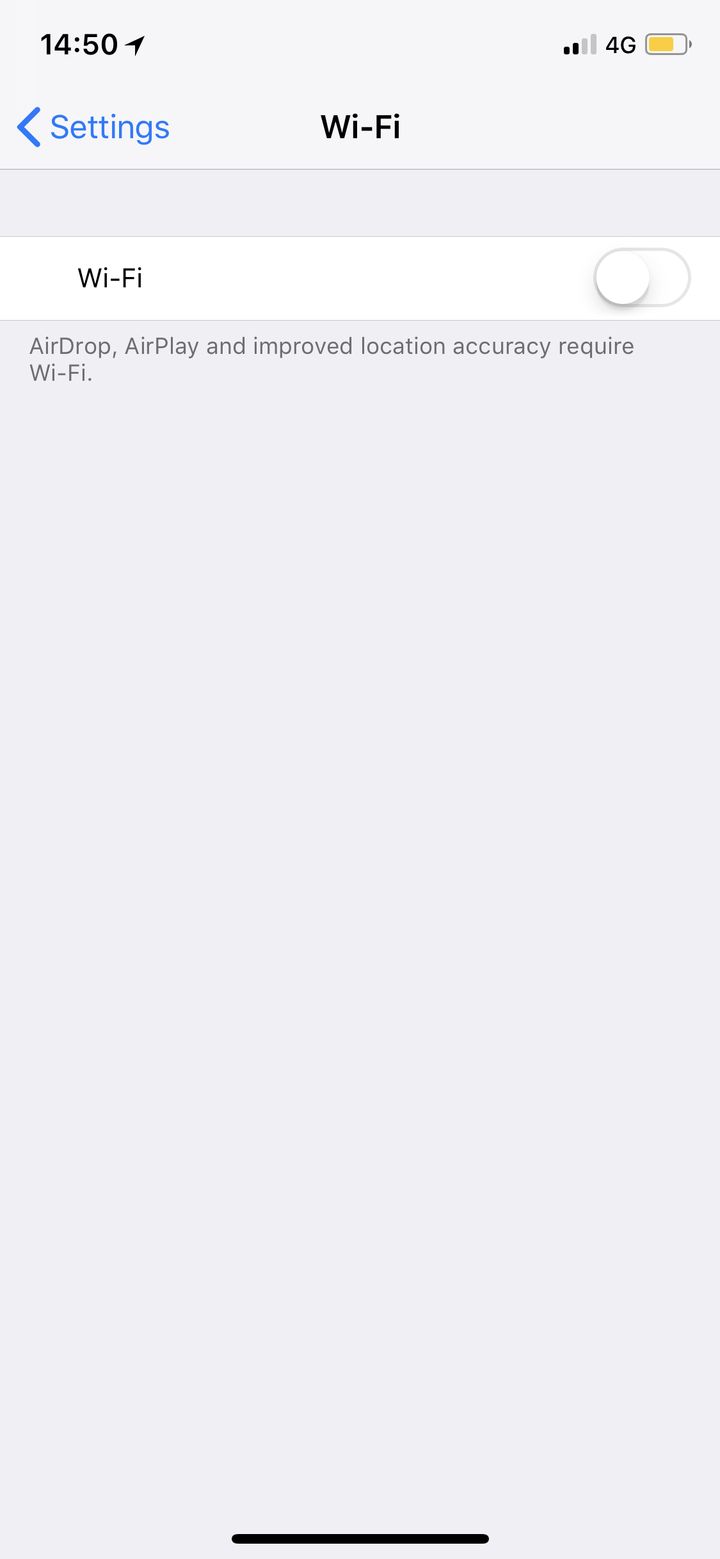
3. Settings - Bluetooth - Turn off
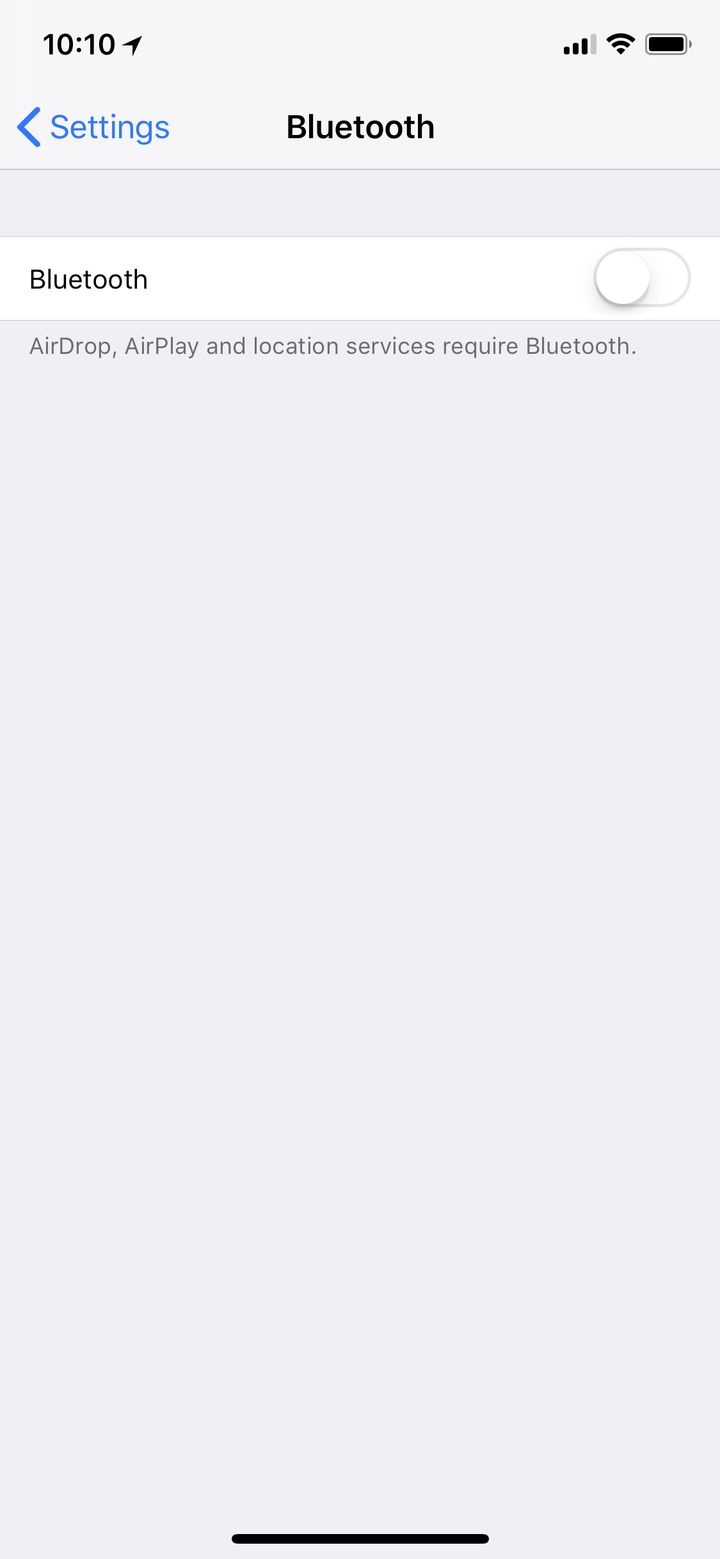
Turn off Background App Refresh
The iPhone has a rather neat feature which is that it allows app to pre-load content in the background so that when you open an app it will have already pre-loaded everything. It’s all very clever but unfortunately it means that even when you’re not using Twitter it is quietly steaming through data in anticipation of the moment when you’ve decided to stop working and start scrolling. Turning it off means that yes you’ll have to wait a little longer for your content to load but the trade-off is that you’re phone’s not constantly munching through data and in turn your battery life.
1. Settings - General - Background App Refresh
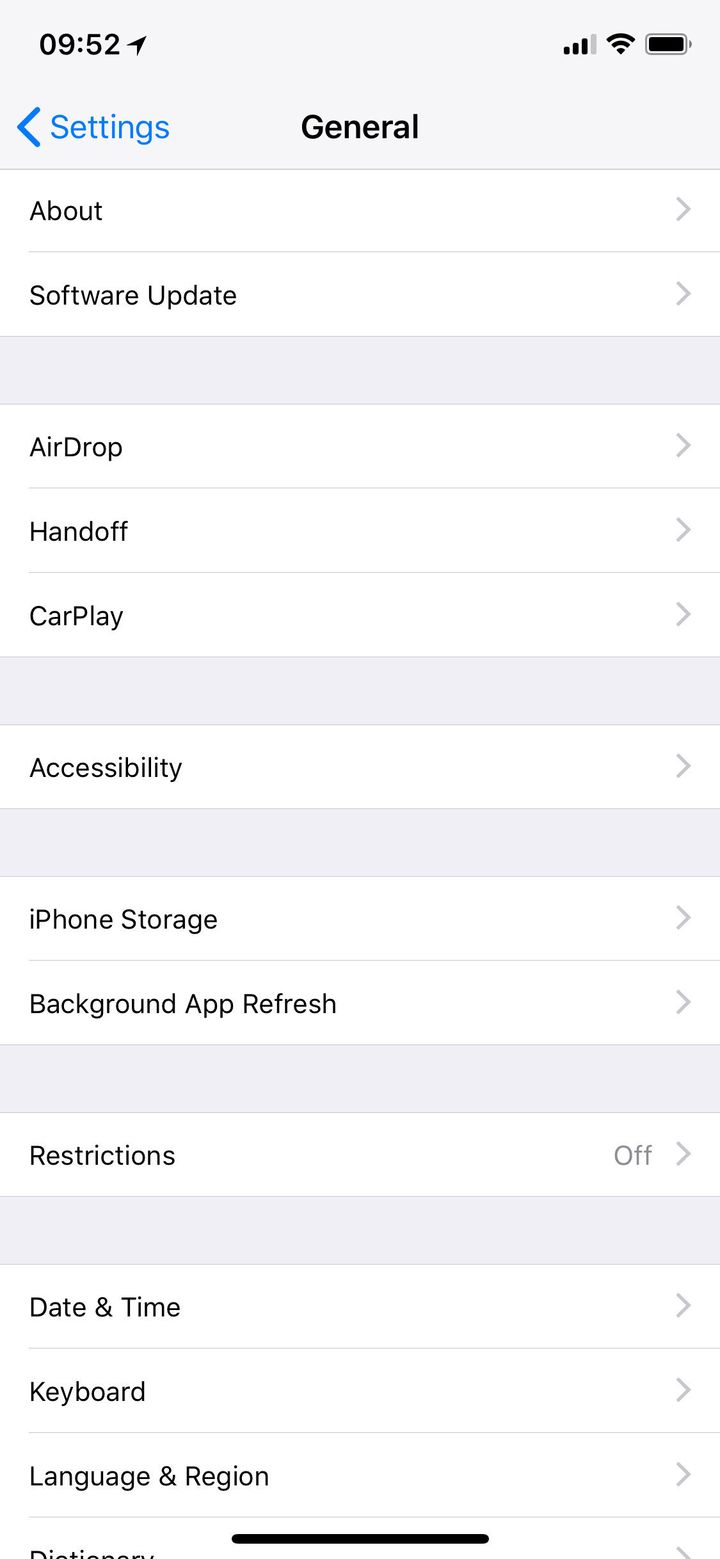
2. Background App Refresh - Turn off (or alternatively just turn off each app you think is likely to be using loads of data).
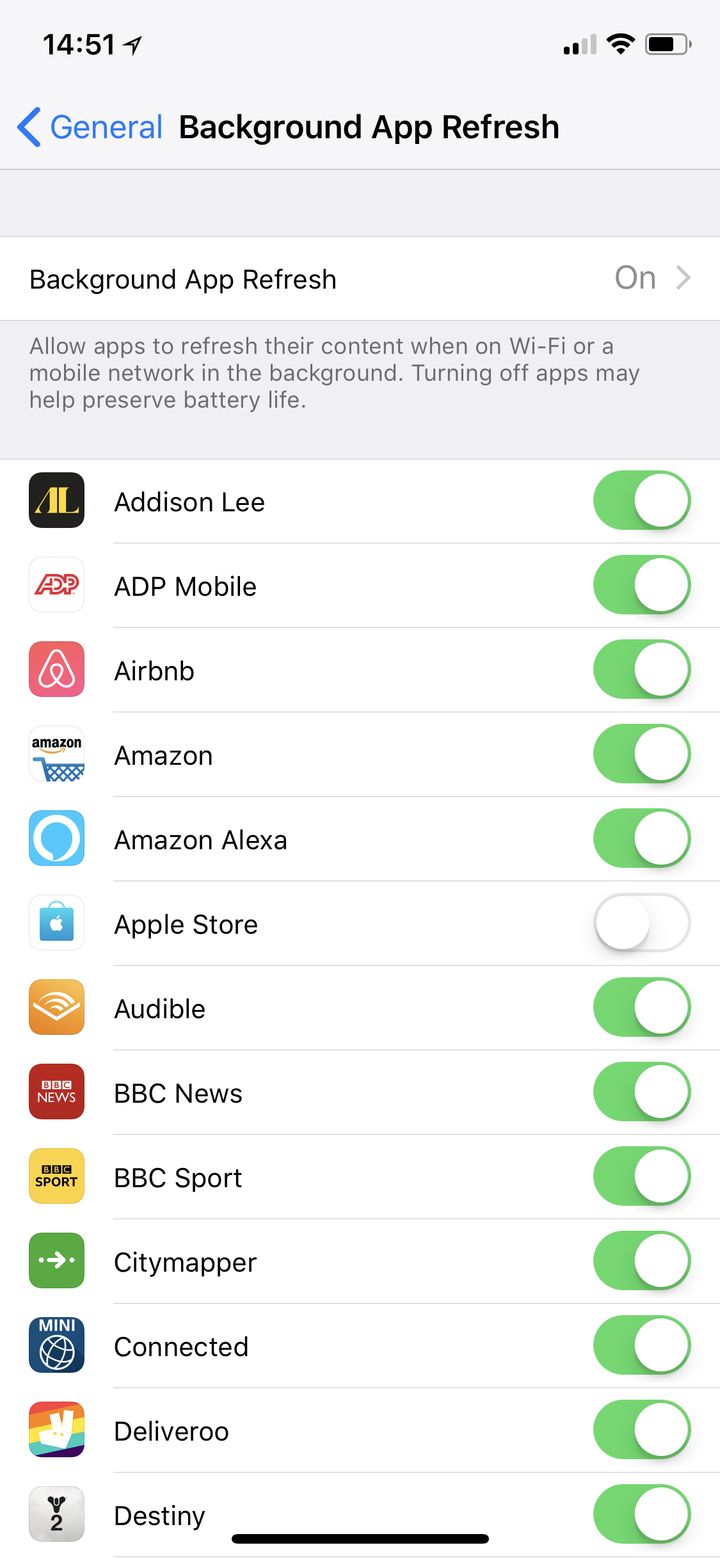
Turn off Auto Brightness
Now again, this might seem obvious but thanks to the way iPhone’s currently work it’s something that’s not actually as easy as you might think. The iPhone has automatic brightness turned on by default, to turn it down and keep it down you’ll need to dive into the settings.
1. Settings - General - Accessibility
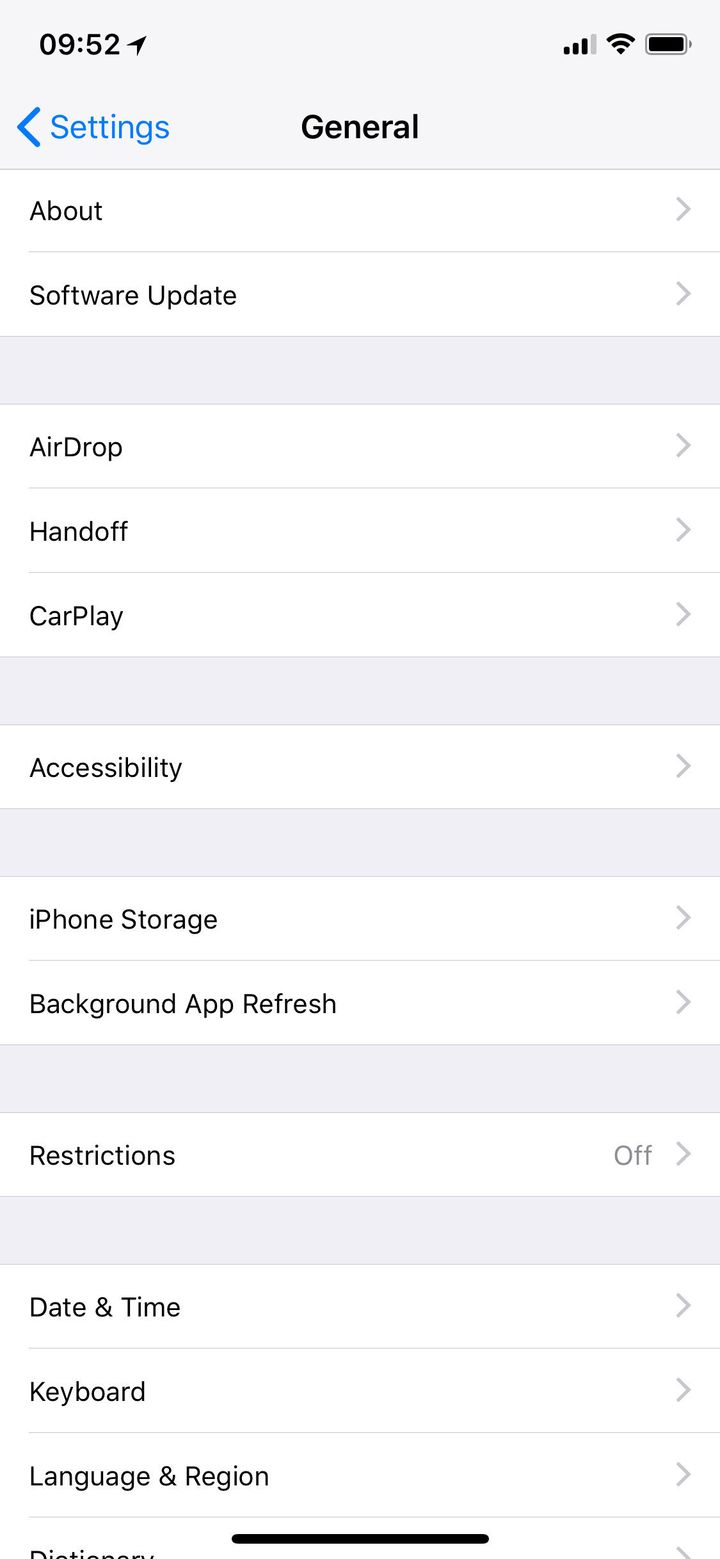
2. Accessibility - Display Accommodations
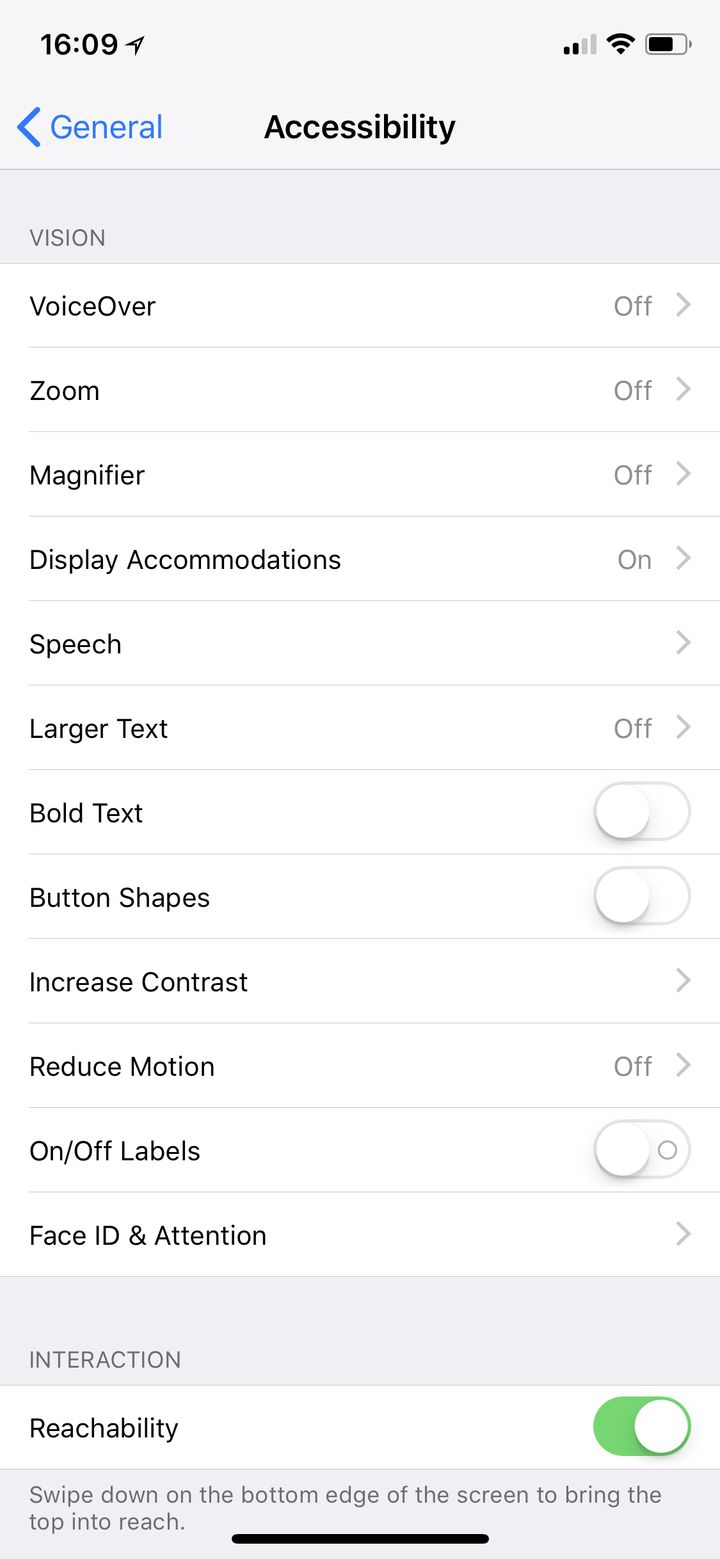
3. Auto Brightness - Turn Off
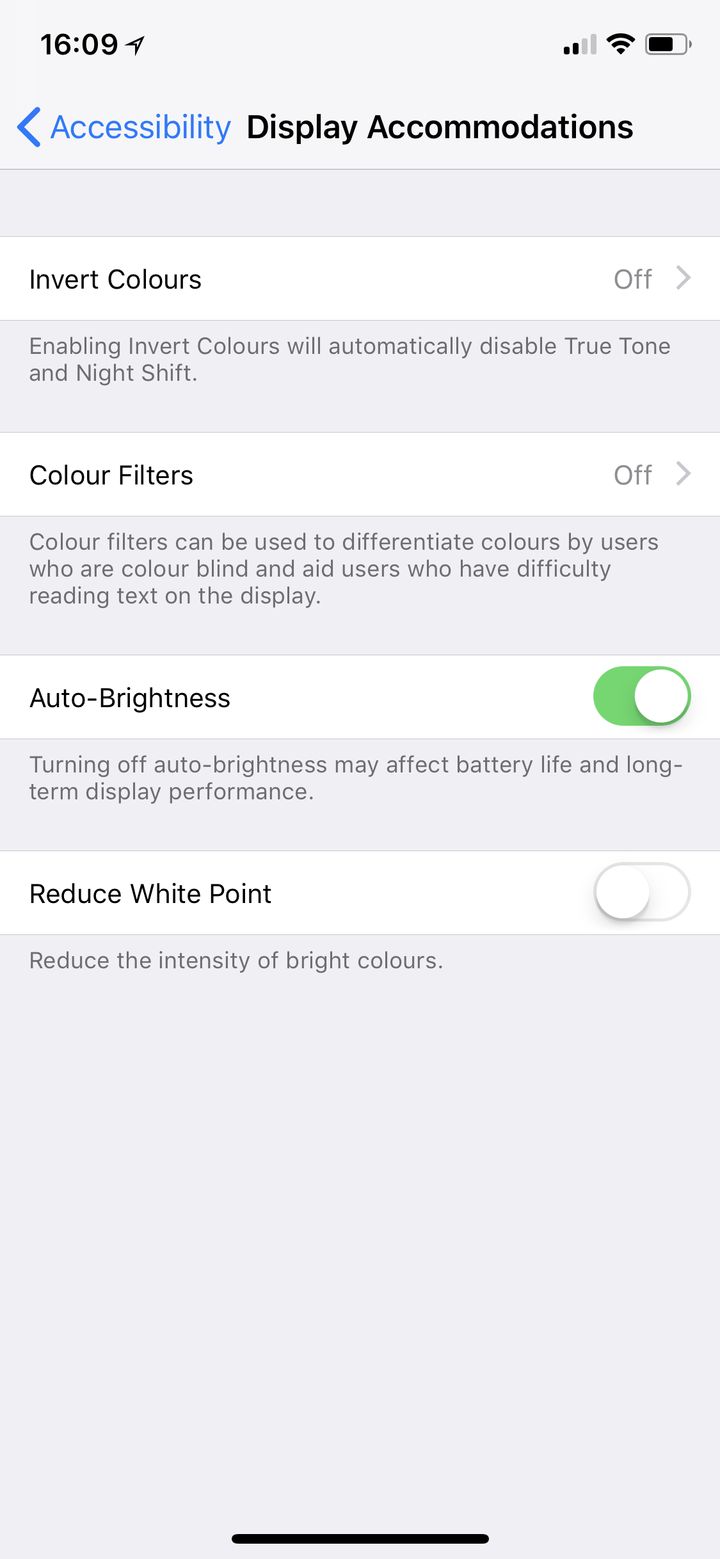
Turn On Low Power Mode
Now it’s not ideal, but you can use this in two ways. Either as a pre-emptive move in the morning when you know you’re going to be out late OR as a last-ditch attempt to keep you going for an extra hour or so. Apple’s low power mode actually does a pretty decent job of shutting down all non-essential functions on the phone while still letting you receive messages, check social media etc.
1. Settings - Battery
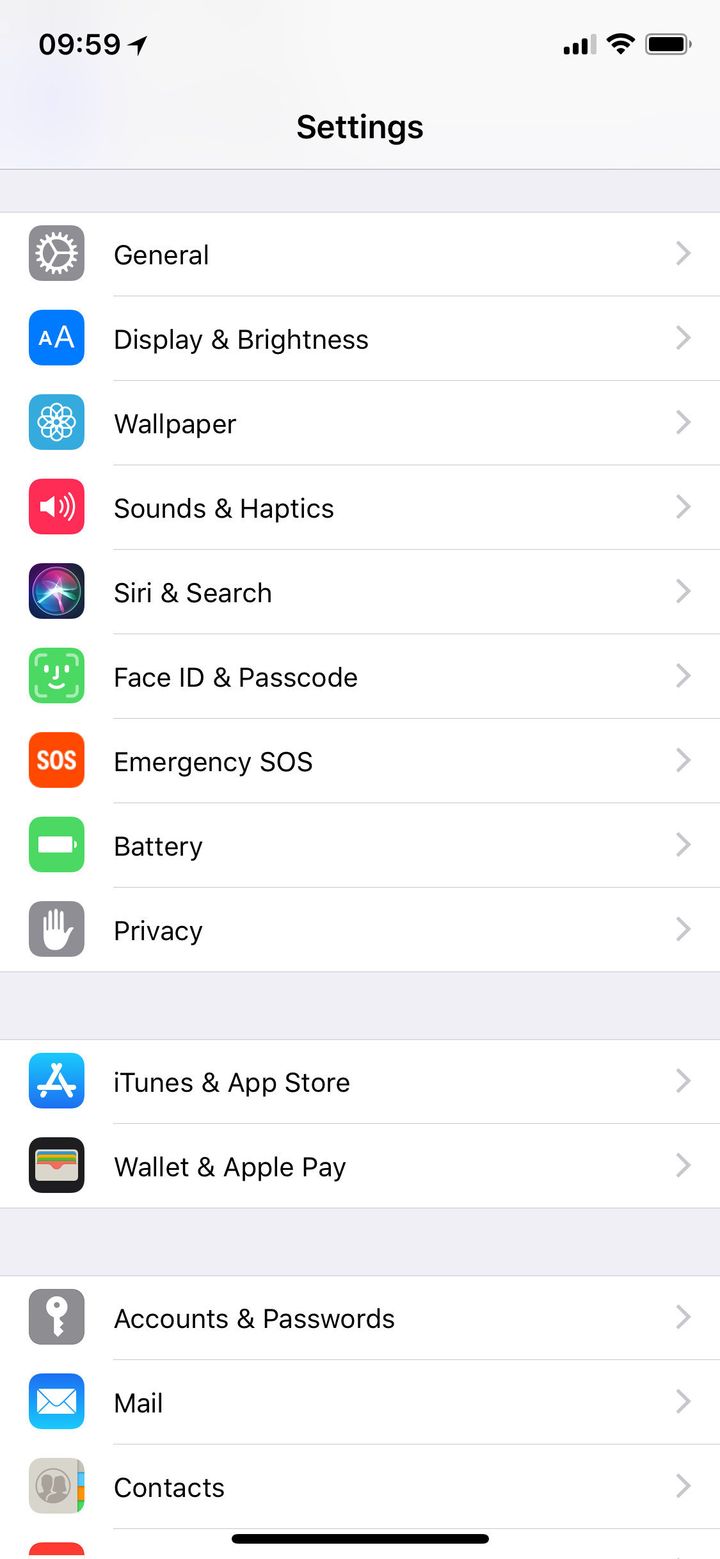
2. Low Power Mode - Turn On
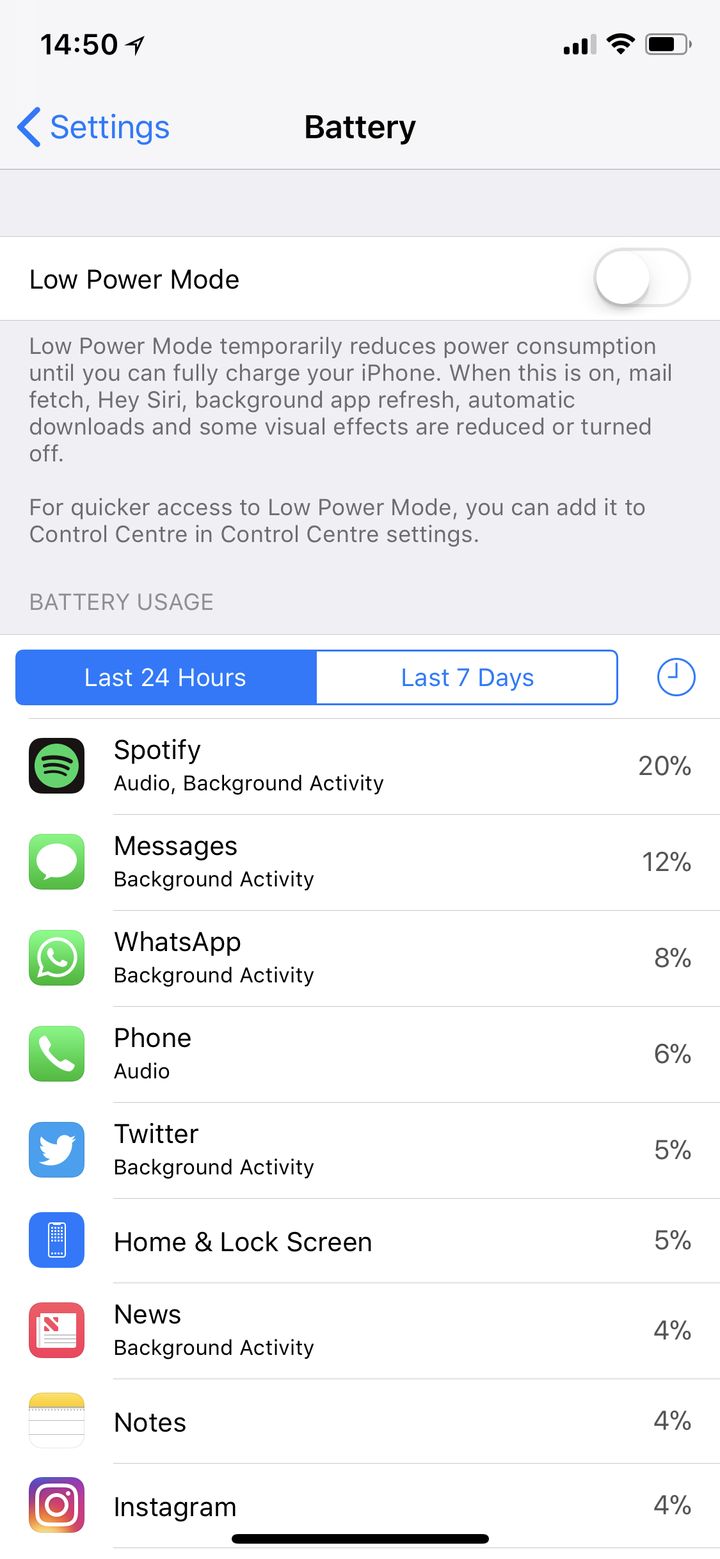
Replace the battery altogether
Now if you’ve had your phone for a few years and have started noticing some major drops in battery performance there’s a good chance that you might need to have the battery replaced entirely.
Thanks to Apple’s recent incident involving the way it handles battery life the company has now drastically reduced the cost of having your old iPhone’s battery replaced. If you’re still within the warranty or have Apple Care+ then the replacement is free. If not here’s the pricing:
- iPhone 6 or newer - £25 until December 2018
- All handsets older than iPhone 6 - £79
