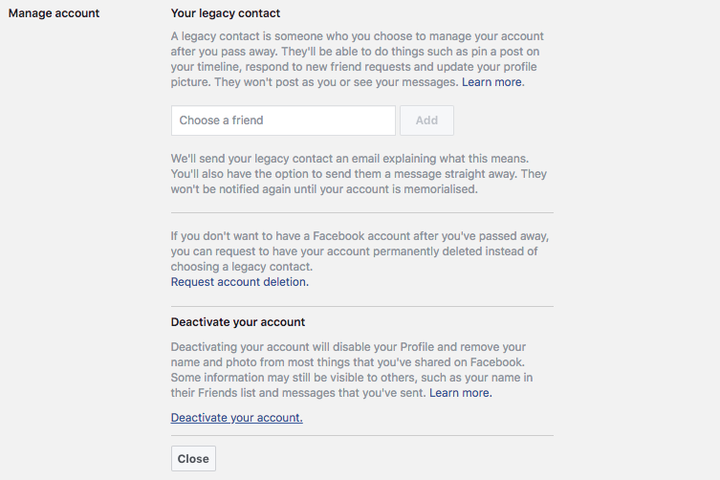As anyone who has tried to in the past will know, permanently deleting your Facebook account is a lot harder than you might think.
Yet despite its difficulty it is something that around 50,000 people search for in the UK every month.
Unsurprisingly off the back of the scandal surrounding Facebook and Cambridge Analytica that search traffic has increased somewhat with almost double the usual daily number of searches currently looking up how to leave the social network.
Facebook offers two ways to delete your account: deactivation and deletion.
Deactivation temporarily shuts down your Facebook account and will make it disappear from the social network. People won’t be able to search for you, send you messages or see any information about you.
The moment you log back in though the account will be reactivated and Facebook will still have access to all the information that you’ve given them.
Deletion is permanent and requires a fairly lengthy process involving contacting Facebook directly. It will remove everything connected to your account and will involve the permanent deletion of your posts, images and videos. It will not delete photos that you didn’t upload but have been tagged in.
To be clear, neither of these actions will delete information from third-parties that you’ve already given your data to, but what it will do is prevent it from being shared in the future.
How to permanently delete your Facebook account
This is actually fairly straightforward but it takes time (up to 90 days) and will require diligence on your part. Once you start the process of permanently deleting your account you cannot then login to Facebook as it will cancel the process and you will have to start from scratch.
Another point to consider is that if you delete Facebook you will also lose access to all of the apps that you may have connected to it e.g. Tinder, Instagram and Messenger.
To see which apps you have connected to Facebook head to the Apps tab in Settings.
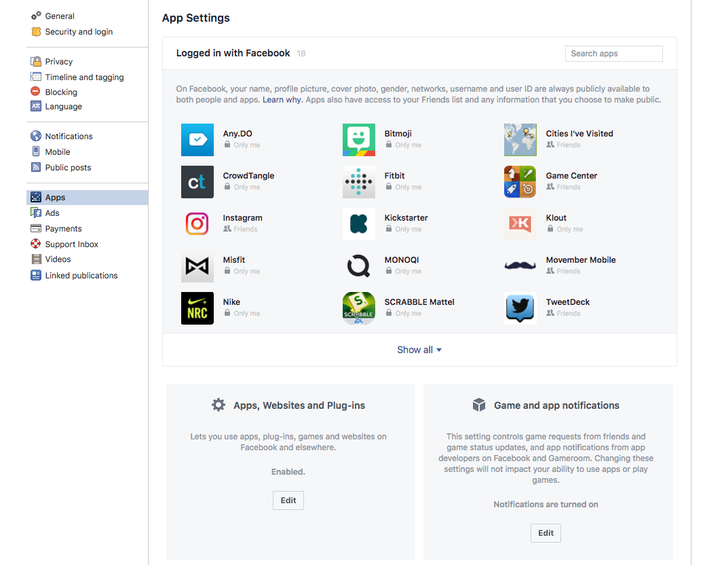
Here you’ll see the list of apps connected and you can look and see if there’s a way of changing the method of login.
Once you’re happy with the apps that are connected you might want to download your Facebook information for safekeeping. This will include your Facebook messages, photos and videos. To see a full list of what’s included click here.
To download your Facebook information go to Settings and below Manage account you will see the option to Download a copy of your Facebook data.
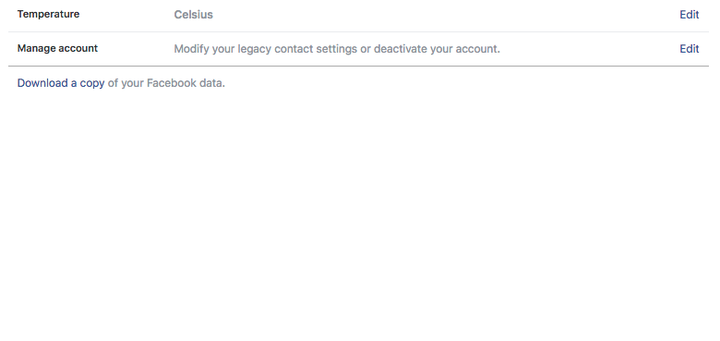
Once you’ve done that and you’re absolutely sure, simply click here and you’ll be given the start page for deleting your account.
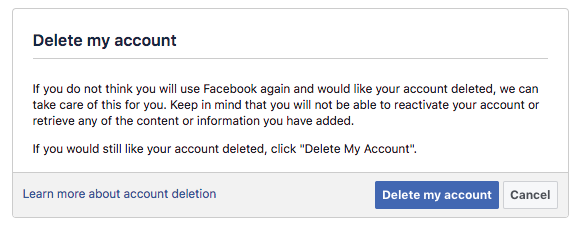
You will be asked why you want to delete your account and will be told to contact Facebook directly. Once the process has begun you will not be able to log back into your Facebook account, if you do then you will have to start again from scratch.
How to deactivate your Facebook account
Deactivating your account is pretty straight forward. From the Facebook profile page head to Settings in the top right-hand corner of the site.
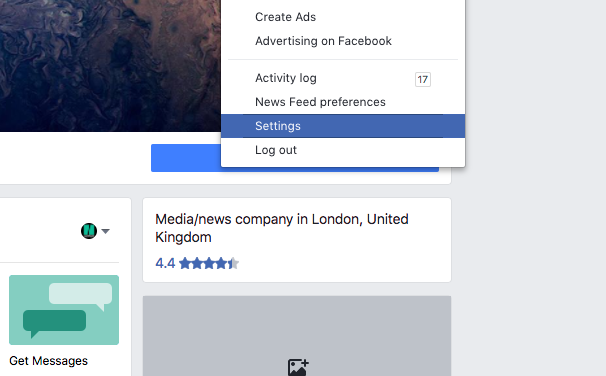
Then head to General and at the bottom of the list of settings click edit next to Manage account.
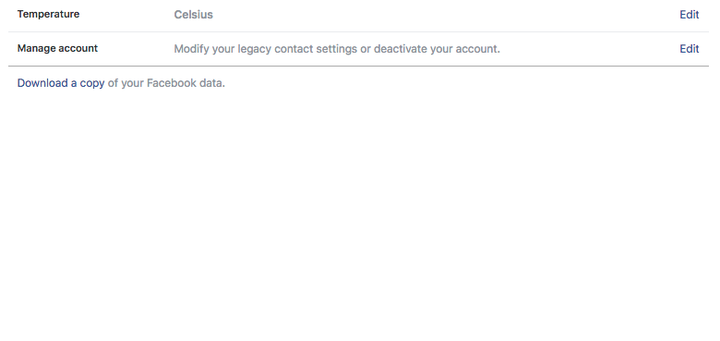
From there scroll down and you will see the option to deactivate my account, click on that and it’s done. Remember even if you accidentally sign back in it will immediately reactivate the account.